Note that this option will only work for clients that have Enterprise Voice enabled – specifically, this option is only available in on premise deployments of Skype for Business, as the Exchange Delegates don’t get synced into Skype for Business Online. I’ve tested against a cloud only Skype for Business client, and there is no option to assign someone else as a delegate on your account.
Hopefully the new features announced recently will bring this functionality to Office 365 users, but that is still a ways away (unless you live in the US). With that out of the way, if you have Skype or Lync with Enterprise Voice on premise, here’s how you add a delegate to schedule Skype meetings for you:
In order to allow a delegate to schedule Skype meetings for you in Outlook, they need to be added as a delegate in Skype for Business/Lync first – in order to do this, click on your call forwarding settings in the bottom of your Skype client, and then select Call Forwarding Settings:

Note that if you don’t see the phone icon, or the call forwarding settings icon in Skype, then you don’t have Enterprise Voice enabled, and won’t be able to configure these options – sorry!
Under Call Forwarding, click on Edit my delegate members:

Then click Add:
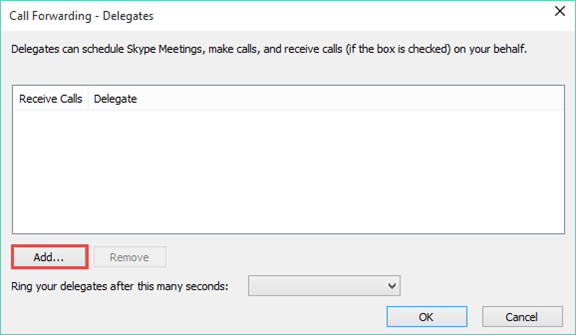
Choose the person you want to add as a delegate, and then click OK:
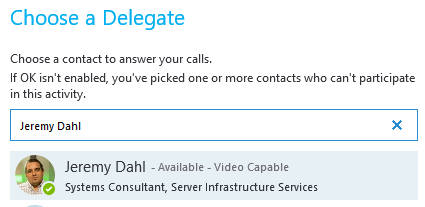
Make sure to uncheck the box under Receive Calls, otherwise your delegate(s) will start receiving your incoming calls as well.

If you do want your delegates to be able to answer your calls, you can leave that option checked, and then specify below how quickly you want the call to ring through for them:
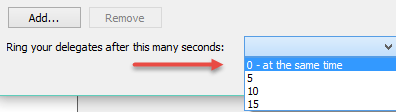
Click OK, and you’re done – your delegate can now create Skype meetings on your calendar for you!
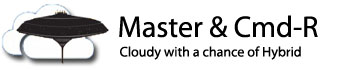
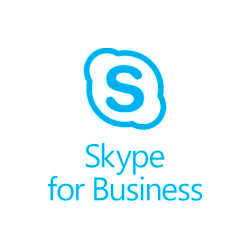
Hello! Unfortunately I have no idea where my ‘Skype client’ is. I see no option in the general Skype for Business window for ‘Call Forwarding settings’ nor do I see it in any drop down menu. So there seem to be a few steps missing! Thanks.
LikeLike
Hi Sara,
You’re Skype client is the main Skype for Business window – if you don’t see any call forwarding settings, then you’re probably not using Enterprise Voice. I’ve compared these settings that I have (with Lync server on premise) to an account that is only in Skype for Business online, and I don’t have any delegate options at all.
It looks like the options to configure delegates in Skype are only available in Lync server on premise – this is because these delegates are tied to Outlook Delegates, and these delegates do not get synced into Skype for Business online. You’re also (by default) only able to create meetings for someone whom you have delegate access to their calendar when your account has Enterprise Voice.
I found this TechNet article (http://blogs.technet.com/b/scottstu/archive/2014/03/30/configuring-delegation-for-lync-users-that-are-not-enterprise-voice-enabled.aspx) that shows a workaround for enabling delegate access for a user that is not Enterprise Voice enabled, but this is also only available to be run against an on premise Lync server.
Thanks for pointing that out, though – I’ll make sure to update the post to indicate that this feature only works with Lync on premise, and not out of the box in Office 365. Hopefully that feature will be coming out soon, as they continue to add more and more functionality to Skype for Business Online.
LikeLike
Hi Jeremy, I’m trying to set this up for a few users. Initially they were not setup for EV. I have enabled them all to have EV. When I go to add a delegate on the SfB client, some of the EV enabled users, I can’t add as a delegate, as the “OK” button is grayed out. Any thoughts on this?
LikeLike
I have the same issue – 6 staff I need to add as delegates, 4 I can add the other 2 I cannot, all 6 are enterprise voice enabled. Any help appreciated.
LikeLike
Sorry for the late reply on this one – a quick search in Bing turned this article up: http://blog.chiffers.com/skype-for-business-ok-button-greyed-out-when-adding-team-call-or-delegate-member/. I haven’t been able to reproduce the issue myself, but maybe this will help?
LikeLike
I went to this link and that answer seems not right. I have the same issue when I choose a user the OK button is greyed out. I can’t believe that the answer given was to solve this one, simply login to Skype for Business as the user that cannot be added. Once done, log out and log back in and add the user into your team call group, or as a delegate. That is asking a lot to have users log another user into their Skype to fix the issue. There has to be a better way. I deal w many directors and asking a director to log another user in just isn’t going to work.
LikeLike
The key is to reboot the PC of the affected users, closing out Skype and all other Office 365 services completely. No need to log on as the delegating user. Try it and see.
LikeLike
In doing testing not only does the delegator need Enterprise Voice, but the delegate needs Enterprise Voice as well. We don’t have many who have EV at our company, but once I chose one who did the OK button was no longer grayed out. Once they are added you can remove both from EV if they were not originally in an EV telephony group, and they should still have access.
LikeLike
Thanks for that, Scott – from the original problem posted by both Sahin and David, all of their users are already enabled for Enterprise Voice. I agree with your testing, as it would make sense that the delegate should have Enterprise Voice as well. In regards to the post above, I had a chat with one of my colleagues who works with Skype for Business and Lync server a lot more than I do, and he confirmed that there is a bug that can happen sometimes that prevents a user’s profile from being created properly in the back end SQL database, and logging in as that user at least once will create the profile and can potentially solve the problem.
Also, I think you misunderstood what the article I linked was suggesting – there’s no need to ask your directors to sign somebody else in, just sign in as the delegate from any computer in order to make sure the profile gets created. If you’ve already done this step and it hasn’t resolved the issue, then further troubleshooting would be required. Hope this helps clear things up somewhat!
LikeLike
I’ve worked for my boss for four years and in that time I’ve never been able to create a (formerly Lync meeting) and now Skype for Business) meeting on my boss’ behalf. Every time I try to it tells me that I do not have permissions but I can’t figure out how to get myself set up as a delegate for anything more than for having his calls forwarded to me. Instead, for the past four years, I’ve had to remote access onto his computer to set up a Skype meeting and send it out. Is there a way to set it up where I could do it for him. I feel like I’ve gone through all the permissions on Skype for Business but nothing gives me the permissions needed to be able to set up a meeting for him. I find it hard to believe that the EA’s for Microsoft’s Big Wigs are doing the same thing. Please help!
Thanks,
Lynne
LikeLike
Hi Lynne,
That delegation is supposed to be pretty straightforward – it can be done either by an administrator on the back-end, or in Outlook (on your boss’s computer) by clicking on File – then under the Account Settings drop down, choose Delegate Access, then add your account as a delegate. I just tested this on my Office 365 account by adding another user, and confirmed that they were able to create a Skype for Business meeting on my calendar as normal.
I’d assume if you’ve been trying to do this for years, that this option has been looked at already – if that’s the case, I’d suggest adding a different user as a delegate for your boss and test to see whether or not they have the same problem. If they do, then your admins will have to do some work to figure out why the delegate settings aren’t working properly. If they don’t have any issues, then it’s something with your account – which will also require your admins doing some work on the back end to sort it all out.
Hope this helps, let me know how it goes – I’m happy to help out if/when required.
Jeremy
LikeLike
HI – Can you tell me what is the maximum number of delegated that we can add through Skype for Business?
LikeLike
Hi Amulya,
According to Matt Landis’ post here (http://windowspbx.blogspot.com/2016/09/how-many-delegates-and-delegators-does.html) – it looks like that number is 25. In his post he talks about being able to add more, but 25 is the supported number, according to Microsoft.
LikeLike
Perfect procedure, many thanks guys
LikeLike
I had this same exact issue for a customer I support and I ended up finding that Telephone number field in AD for whatever reason was not populated with a number despite the user being EV enabled.
After adding the number to the telephone field in AD and wait for it to sync across the user was able to add the same user as a delegate.
This worked for me, may be a different case for others.
LikeLike