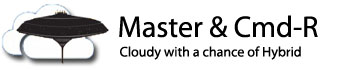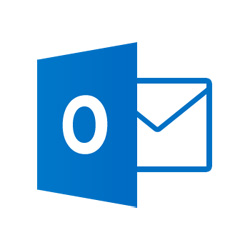I ran into this weird error after deploying Office 365 Pro Plus with Skype for Business – it only affected a few users, but it was incredibly annoying, and the error message was somewhat misleading:
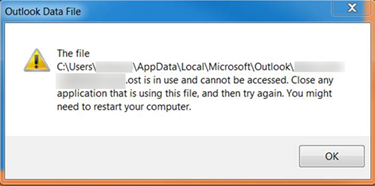
Other times we’d see this error:

After doing a bit of research, it turned out that these errors were being caused by having two different versions of Office installed. I ran into this forum post which talks about having Office components both in the Program Files and the Program Files (x86) folder. The workstation in question had Office 2013 Pro Plus (installed from MSI), and then the standalone (Click to Run) OneDrive and Skype for Business clients installed.
I checked one of my test machines that had the Office 365 Pro Plus client installed, and all Office programs were installed by default into the C:Program FilesMicrosoft Office 15rootoffice15 folder. Checking the shortcuts on the Start Menu, both Skype and Outlook ran from that folder. I found this interesting, as 32-bit software normally gets installed into the Program Files (x86) folder.
I had another test machine that had the Office Professional Plus 2013 package installed – that package includes Skype and OneDrive for Business clients, all installed in the C:Program Files (x86)Microsoft OfficeOffice15 folder.
The solution to this problem is actually quite simple – uninstall the conflicting versions of Office, and keep your installs using the same source; either Click to Run, or MSI installer. In this case, the user was supposed to have Office 2013 Pro Plus, so I uninstalled the Click to Run versions of Skype and OneDrive for Business, and the problem was solved. If necessary, you can run a repair of Office to make sure everything lines back up again, but I didn’t find this to be necessary.