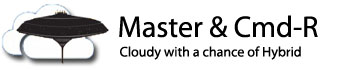In a surprise move (to me, at least), Microsoft has enabled a feature in OneDrive that allows you to add a folder that has been shared with you into your OneDrive folder hierarchy. I’m not sure when this got enabled, but I only just noticed it, and man, am I excited to see this feature go live!
In my opinion, this is one thing that has been sorely lacking from OneDrive, and I’m so happy to see the OneDrive team continue to add great new features like this.
To add a folder to your OneDrive library, simply navigate to your Shared items, select the folder you want to add, and then click on Add to my OneDrive. This option only appears for folders, and doesn’t show up for individual files.

A popup notifies you that you’re going to be adding a shared folder to your OneDrive, and you will now be able to sync it with the rest of your library – so awesome!

Click Add folder, and then hang tight for a few seconds while it gets added to your library.

Voila! The folder is now available from within your OneDrive in the browser, can be synced down to your various PCs, Macs, and mobile devices!

Now, I know what you’re thinking… “Dropbox has been doing this forever” – well, you’re right. I’m not saying this feature is brand new, and not seen anywhere else – I’m just excited to see Microsoft make this change to make OneDrive, and its sharing features much more user friendly. This feature has been the top of my wish list since forever, and I’m glad to see it finally show up.
Good job, Microsoft – can’t wait to see what’s next for the OneDrive for Business client!