I recently ran into an issue while running Server 2016 attempting to connect to my Azure account through PowerShell – after installing the Azure PowerShell Modules and running Add-AzureAccount, an authentication window opens, allowing you to connect to your Azure account. However, instead of seeing the logon window, I would only get the following error:

“Your browser is currently set to block cookies. You need to allow cookies to use this service.”
Figuring that Edge was blocking cookies due to the default security configuration in Server 2016, I attempted to open Edge so that I could unblock those sites and be able to log in to my Azure account and continue my server configuration. Seems like that’s a dead end as well!

I hadn’t run into this before, but apparently it’s a known issue – I decided to just create another admin account rather than going down the route of editing my registry settings, as I didn’t really want to start poking holes in my brand new server. It might be completely safe, but I figured I’d just leave it as is – I didn’t really see much use for Edge on my default admin account anyway.
However, after creating a new admin account, logging in, and launching Edge, I found that cookies were indeed already enabled, and I was still having the exact same error connecting to my Azure account in PowerShell. It turns out that the culprit is Internet Explorer, and not Edge at all! If you open Internet Explorer (Start – Run – iexplore.exe) and attempt to log in to https://portal.azure.com or https://login.microsoftonline.com you’ll receive a very similar error:

The answer to this strange little conundrum is just to go in and add the following two sites to your trusted sites in Internet Explorer:

Once this was done, I was able to connect to my Azure account using both Microsoft Account (@outlook.com), and my Office 365 account (@microsoftonline.com). Knowing this, I went back to my built in administrator account and added both those sites to my trusted sites in IE, and all was well with the world again.
Long story short… just add the Microsoft authentication sites above to your Trusted Sites in IE 11 (even on your built in admin account), and you’ll be able to connect to your Azure account properly.
Hope this helps save you some time searching for an answer to this weird problem – good luck!
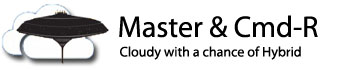
Your post was useful in trying to troubleshoot why my Azure MFA Extension was rejecting requests. Cookies was one of the issues. Thanks Microsoft.
LikeLike
Great Thanks!
LikeLike